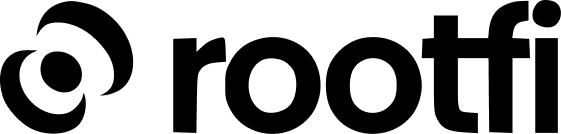Part 1: Register your Hubspot application
- Go to https://app.hubspot.com/developer/
- Navigate to Apps in the sidebar and click ‘Create app’ button.

- Fill in the basic information in App Info tab.
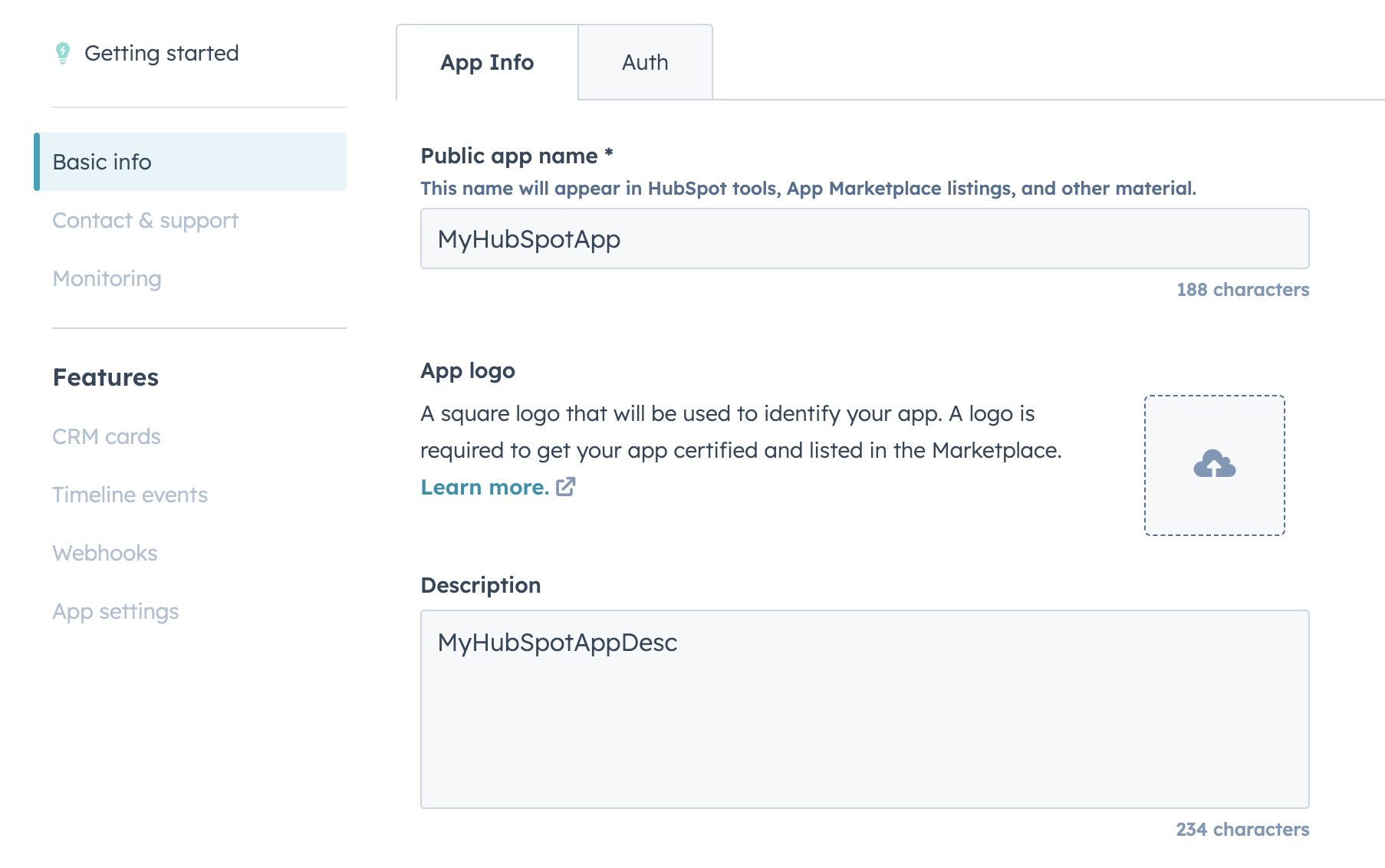
- Go to the ‘Auth’ tab and fill in the following fields:
- Redirect URL: This is the URL where the user will be redirected after they have authorized the app. Use ROOTFI CALLBACK URL as the redirect URL.
- Scopes: Select the scopes you need for your integration. For RootFi, you will need the following scopes:
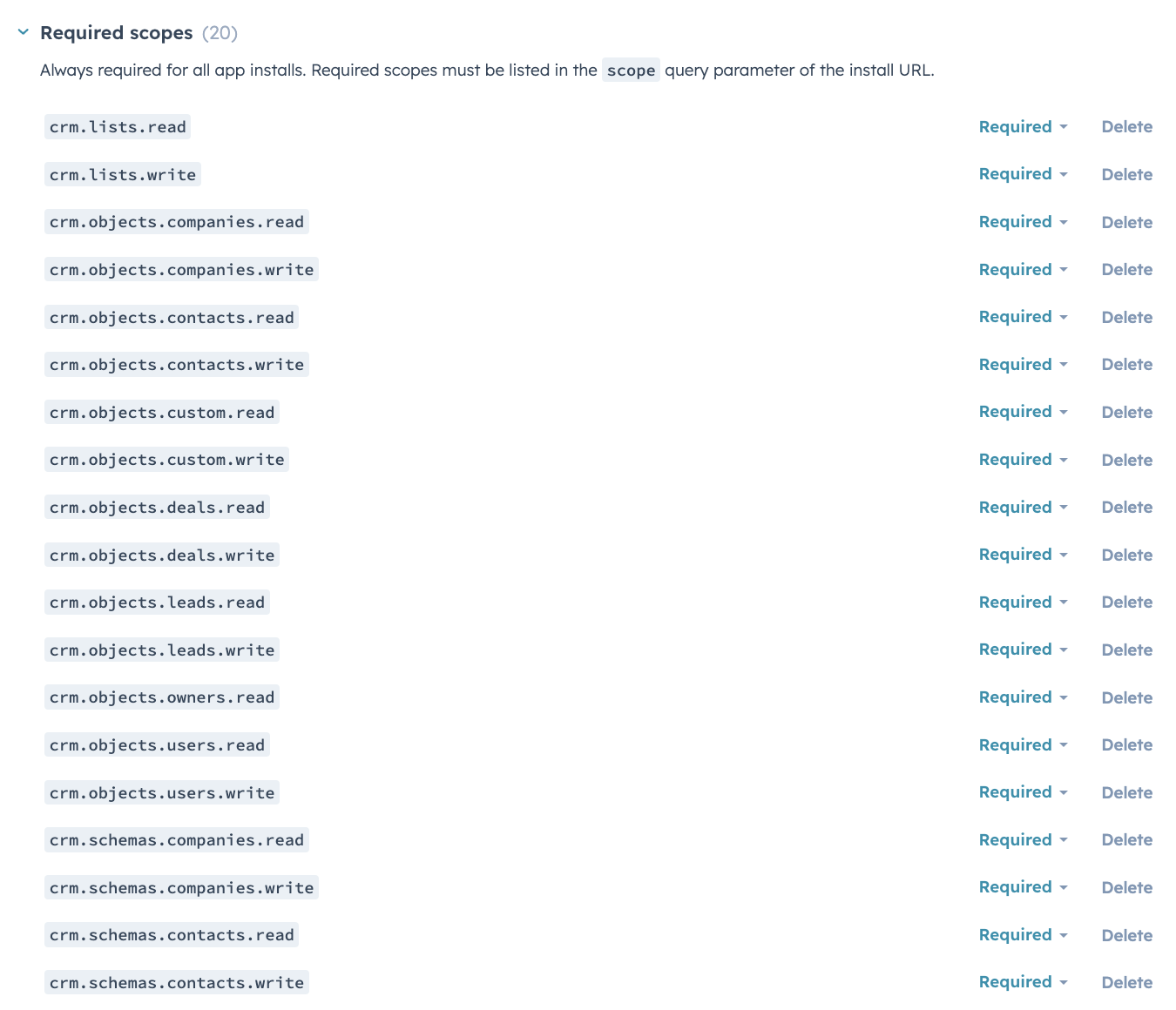
- Click on the ‘Create App’ button to save the changes.
- Visit the ‘Auth’ tab again and copy the ‘Client ID’ and ‘Client Secret’ values.
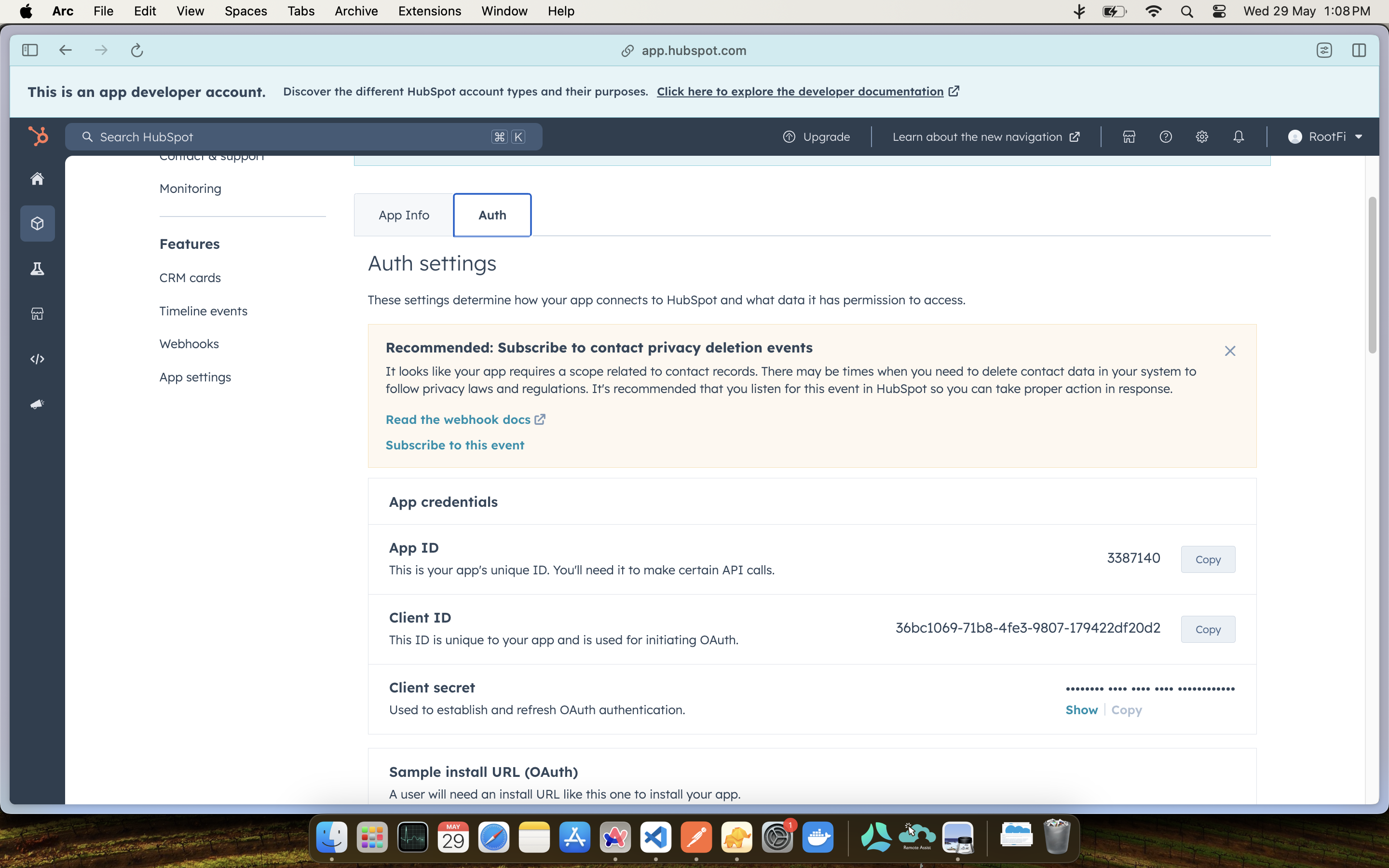
Part 2: Enter Your Client ID and Client Secret on the RootFi Dashboard
- Login to the RootFi dashboard
- Select the ‘Integrations’ tab on the sidebar - here you will see a list of platforms you can integrate with
- Click the ‘Set Up’ button which is present on the Hubspot card.
- When the form opens up simply enter the ‘Client ID’ and ‘Client Secret’ which you generated on the Hubspot Developer App and click ‘Save’