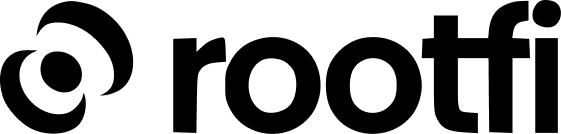Part 1: Register your Pipedrive application
- Go to https://pipedrive.com/ and sign in using your credentials,
- On the top right corner, click on your profile icon and select Developer Hub from the dropdown menu.
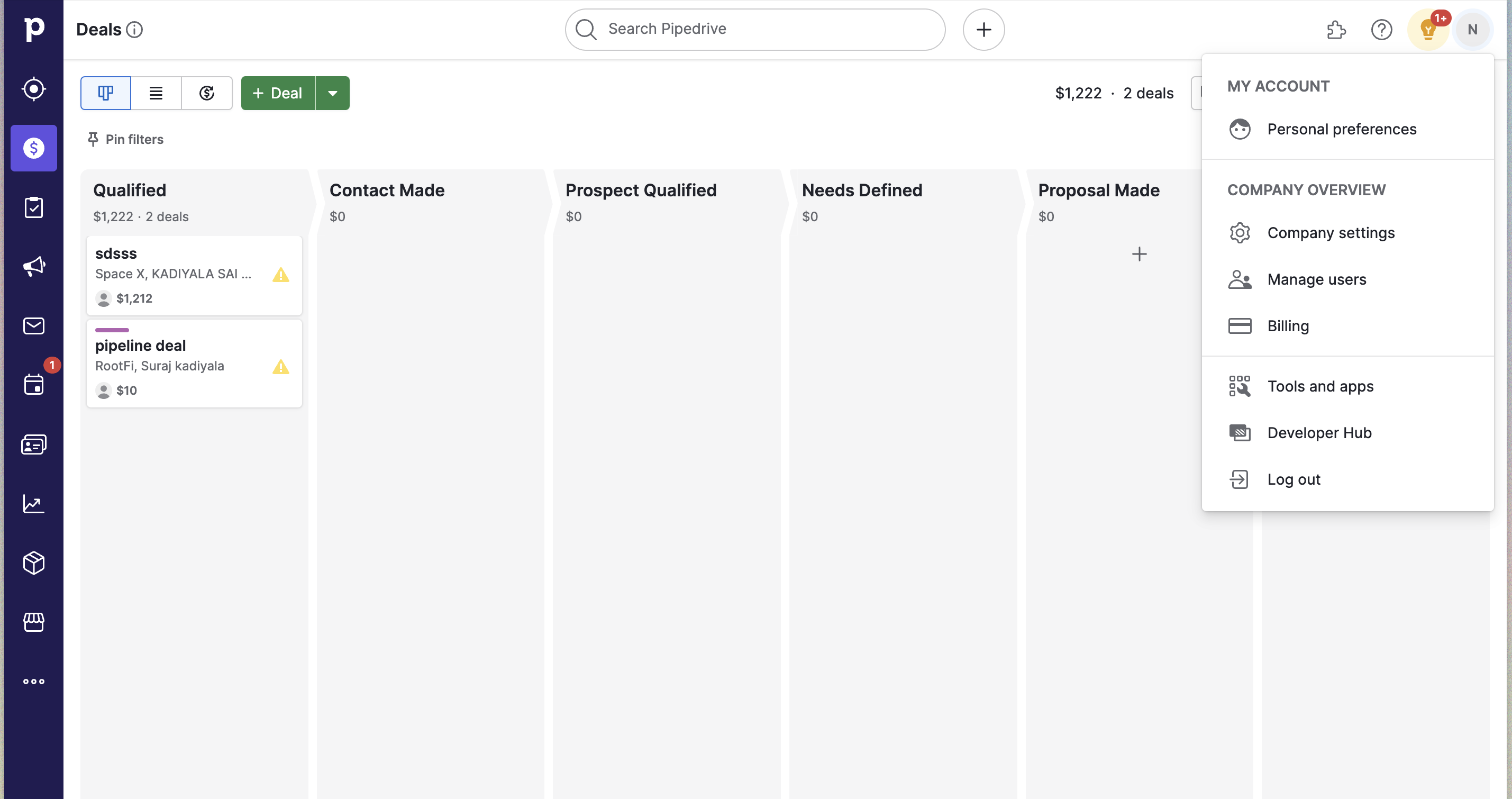
- On the My Apps page, click on the ‘Create New App’ button.
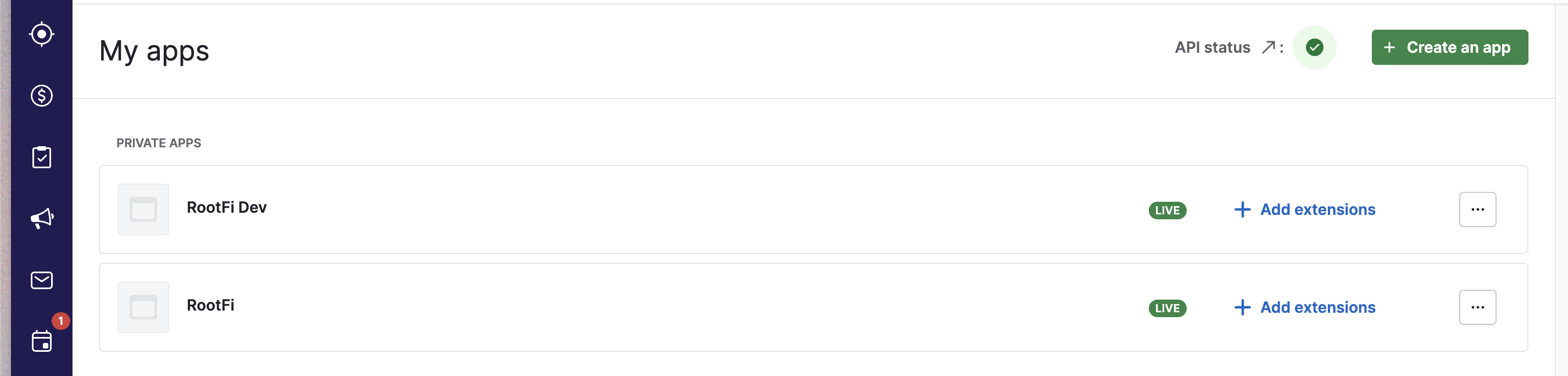
- Fill up the form with the following details:
- For the ‘App Name’ field, enter your company’s name.
- In the Callback Url’ field, enter ROOTFI CALLBACK URL

- Go to Oauth and access scopes tab and give all the necessary permissions.

- Click on the ‘Save’ button and copy the ‘Client ID’ and ‘Client Secret’.
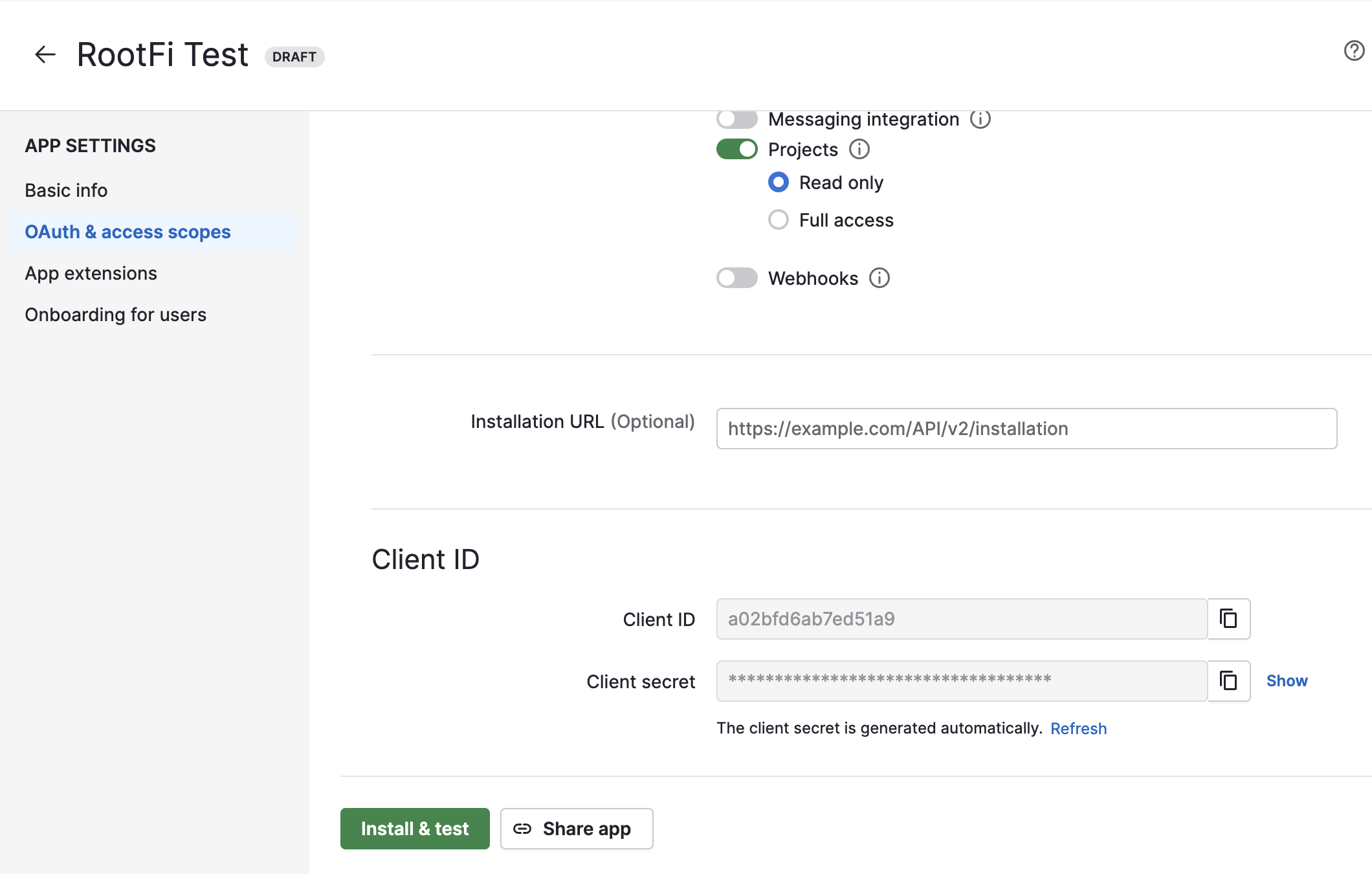
Part 2: Enter Your Client ID and Client Secret on the RootFi Dashboard
- Login to the RootFi dashboard
- Select the ‘Integrations’ tab on the sidebar - here you will see a list of platforms you can integrate with
- Click the ‘Set Up’ button which is present on the Pipedrive card.
- When the form opens up simply enter the ‘Client ID’ and ‘Client Secret’ which you generated on Pipedrive and click ‘Save’