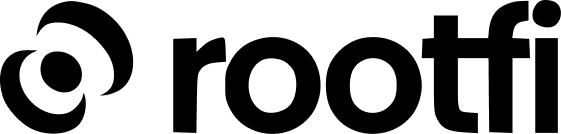Part 1: Register your Salesforce application
- Go to https://login.salesforce.com/ and sign in to your Salesforce account.
- Click on the gear icon in the top right corner of the page and select ‘Open Advanced Setup’.
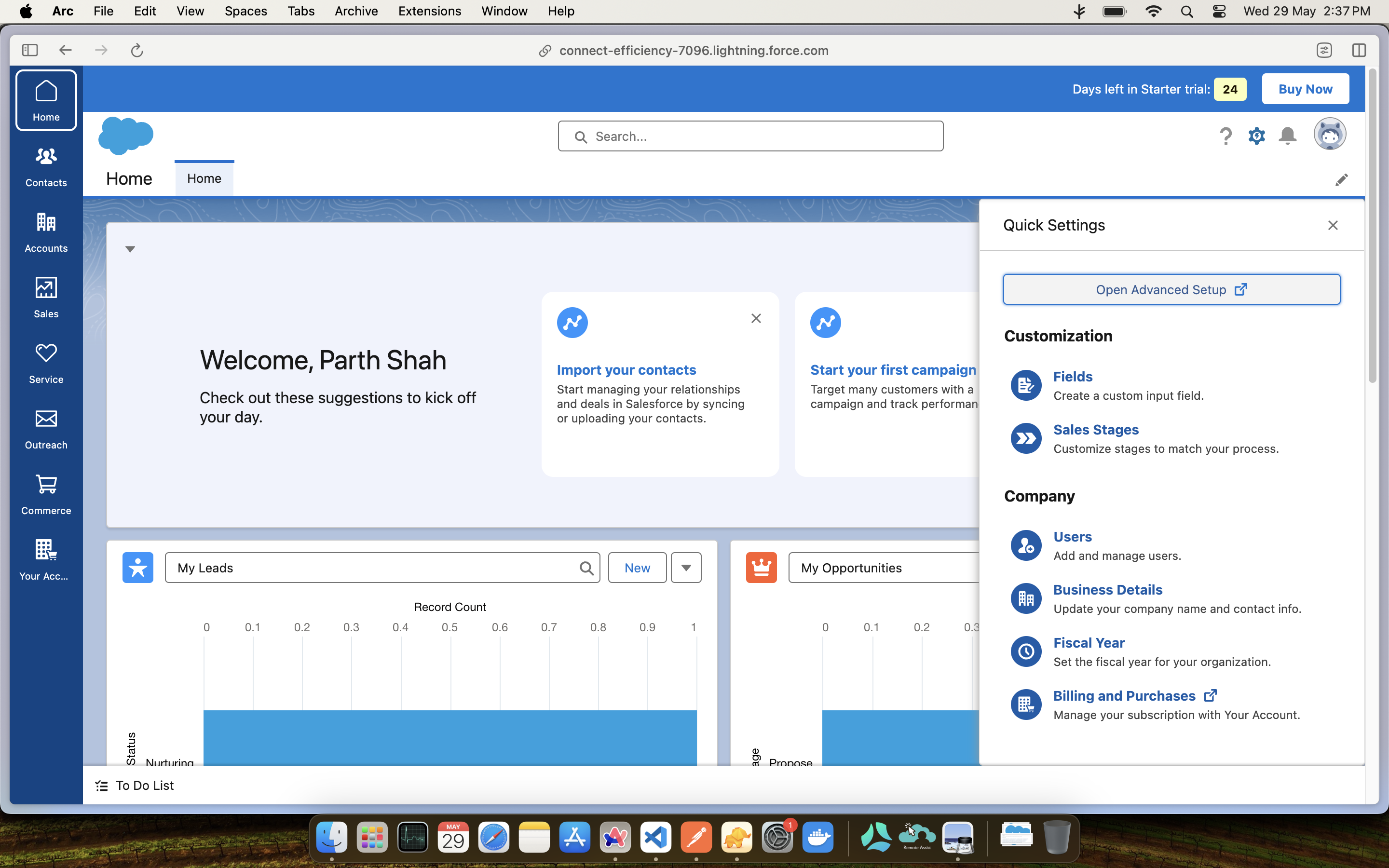
- Navigate to “PLATFORM TOOLS” >> “Apps” >> “App manager”. Click on the ‘New Connected App’ button on the top right corner of the page.
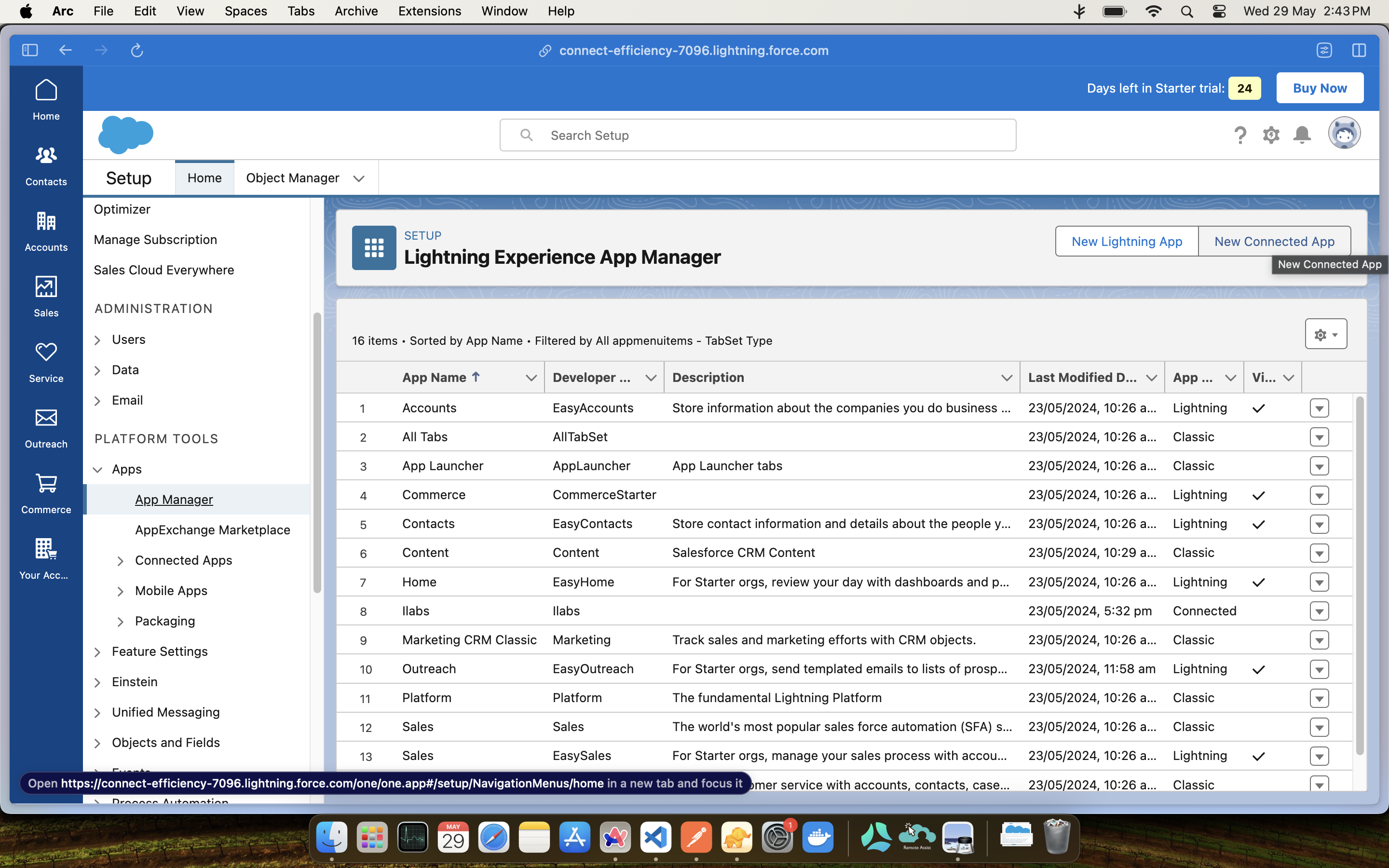
- You would be redirected to a page where you need to fill in the details of your application.
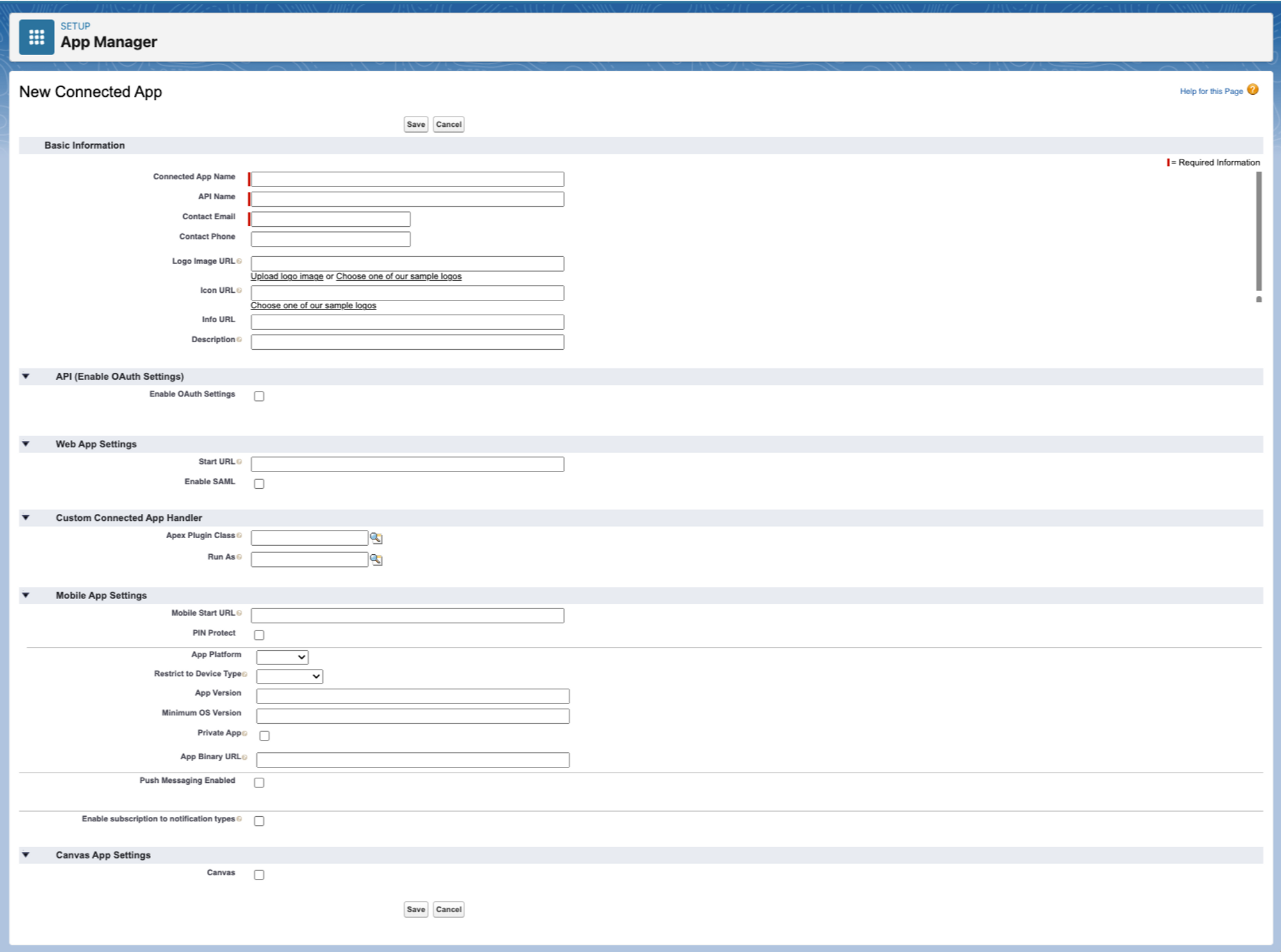
- Fill in the basic information for your application:

- Enable OAuth settings by scrolling down to the ‘API (Enable OAuth Settings)’ section and checking the box.
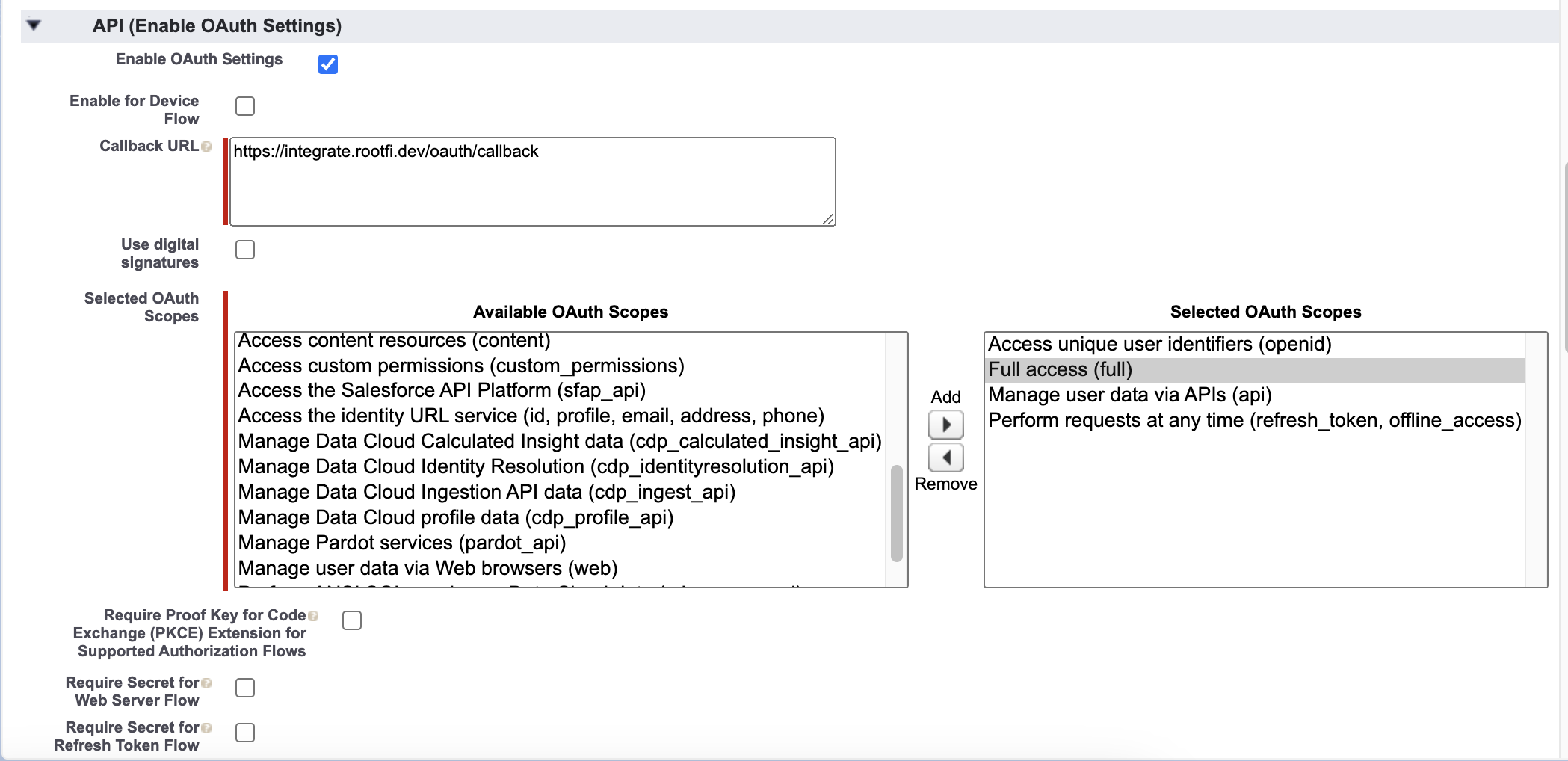
- Keep ‘ROOTFI CALLBACK URL’ as the Callback URL.
- Select the OAuth scopes you need. For RootFi, you need to select the following scopes:
- Manage user data via APIs (api)
- Perform requests at any time (refresh_token, offline access)
- Access unique user identifiers (openid)
- Incase you need full access to all the data, you can select the ‘Full access (full)’ scope.
- Click on the ‘Add’ button to add the selected scopes.
- Disable Require Proof Key for Code Exchange (PKCE) Extension for Supported Authorization Flows: This option is enabled by default. You need to disable it.
- Disable Require Secret for Refresh Token Flow: This option is enabled by default. You need to disable it.
- Enable Introspect All Tokens: This option is disabled by default. You need to enable it.
- Click on the ‘Save’ button which will save the changes and redirect you to the application details page. It can take upto 10 minutes for the changes to reflect.
- On the App Manager page, click on the app you just created. You will be redirected to the app details page.
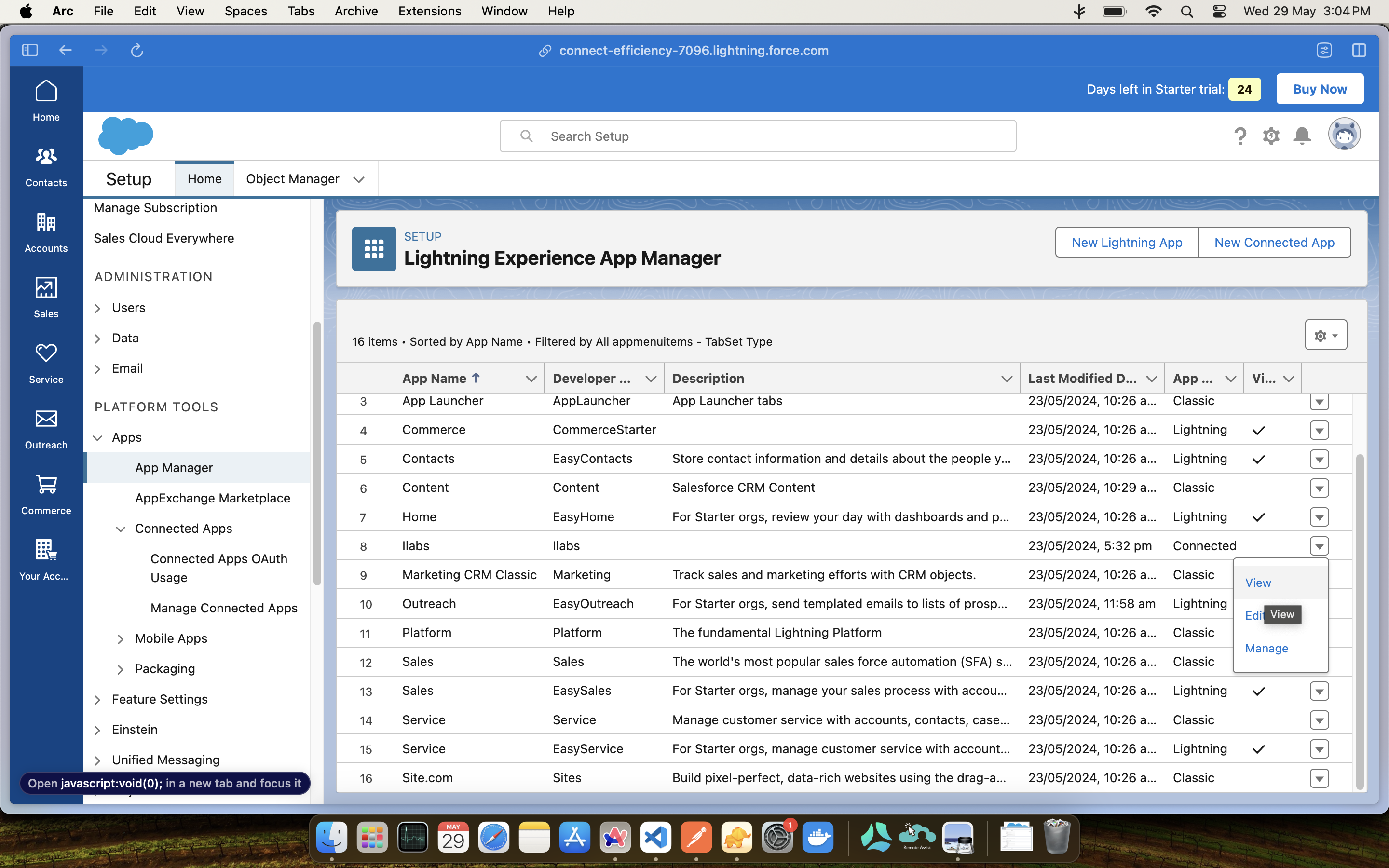
- On the app details page, you will find the Consumer Key and Consumer Secret which you will need to enter on the RootFi dashboard.
Part 2: Enter Your Client ID and Client Secret on the RootFi Dashboard
- Login to the RootFi dashboard
- Select the ‘Integrations’ tab on the sidebar - here you will see a list of platforms you can integrate with
- Click the ‘Set Up’ button which is present on the Salesforce card.
- When the form opens up simply enter the ‘Client ID’ and ‘Client Secret’ which you generated on the Salesforce App Manager and click ‘Save’