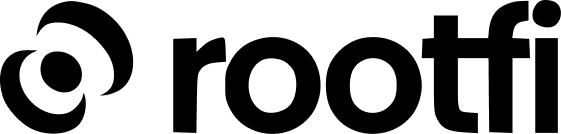Part 1: Register your Paypal application
- Go to the Apps & Credentials Page on your Paypal Developer Dashboard
- Click the “Create App” button to create a new application
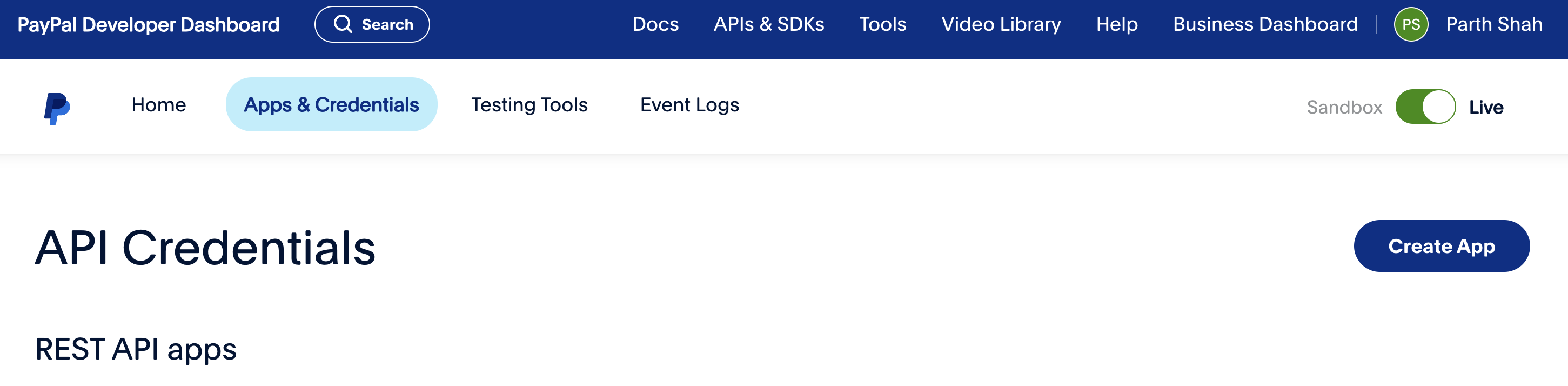
- Fill in the name of your app and click ‘Create App’
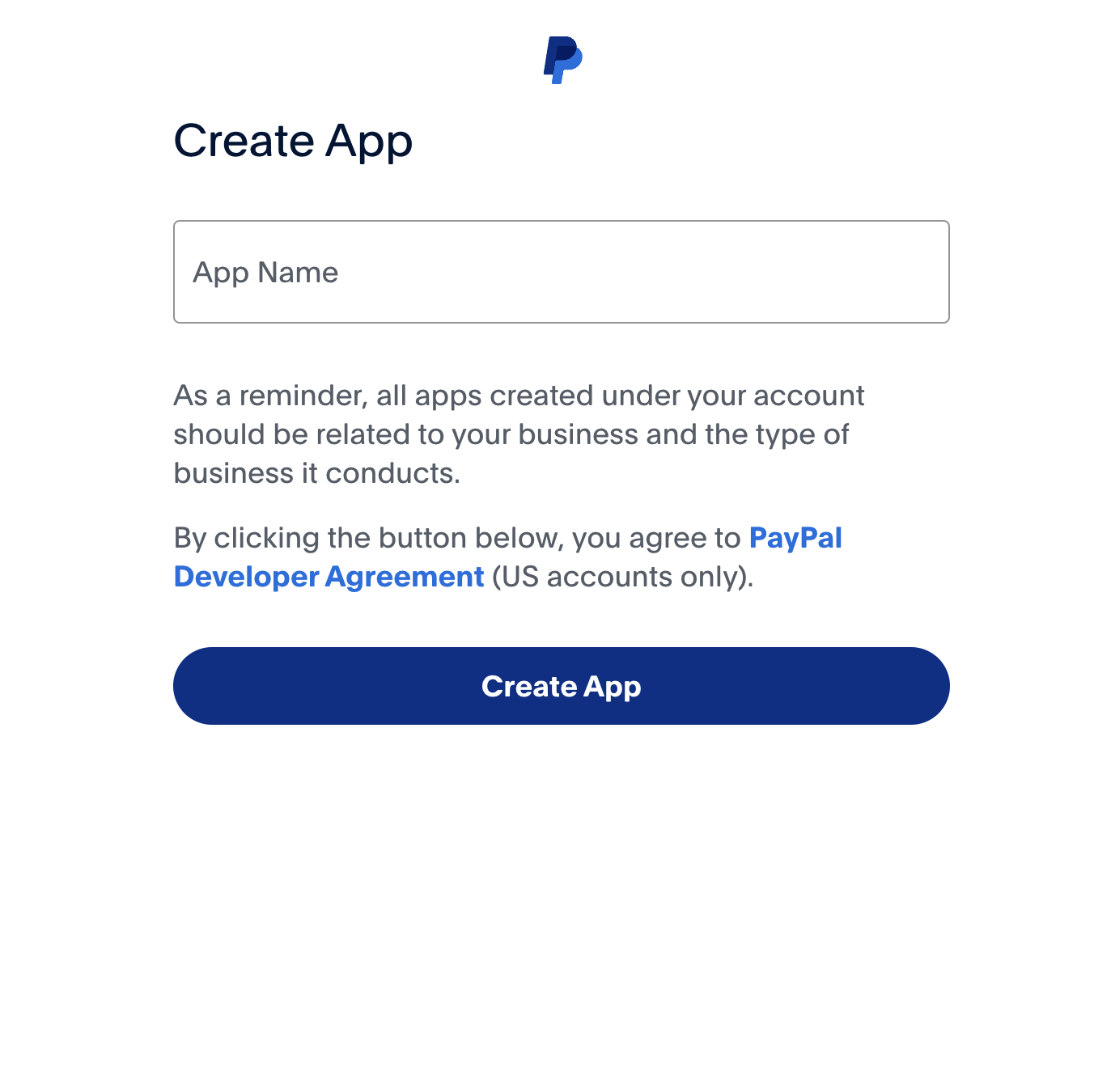
- Copy the Client ID and ‘Secret key 1’ (Client Secret) that you will enter on RootFi’s dashboard in Part 2 below.
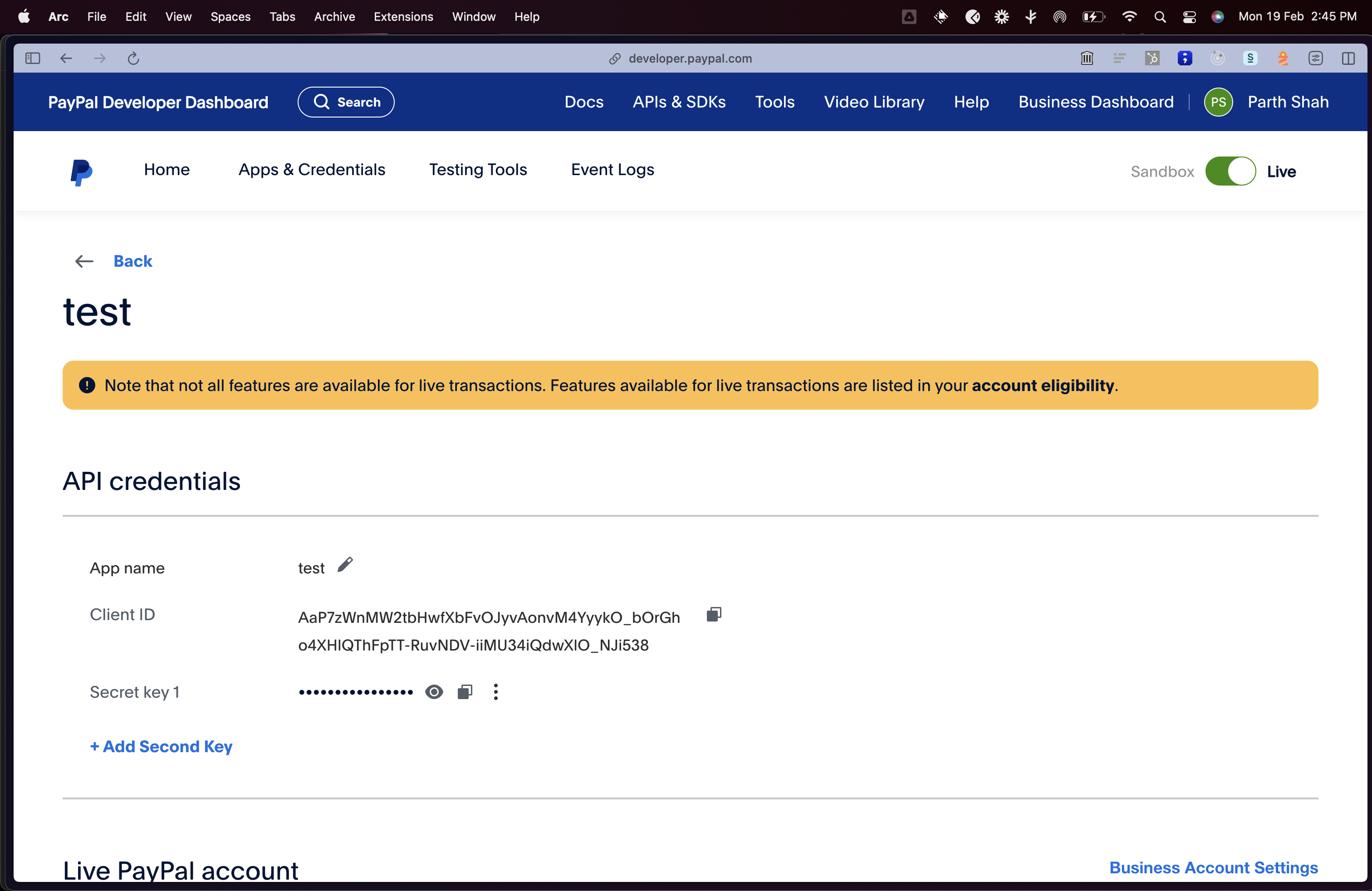
- Scroll down to the “Features” section, toggle the “Log in with PayPal” switch to enable it and click ‘Advanced Settings’ to enter the redirect URL
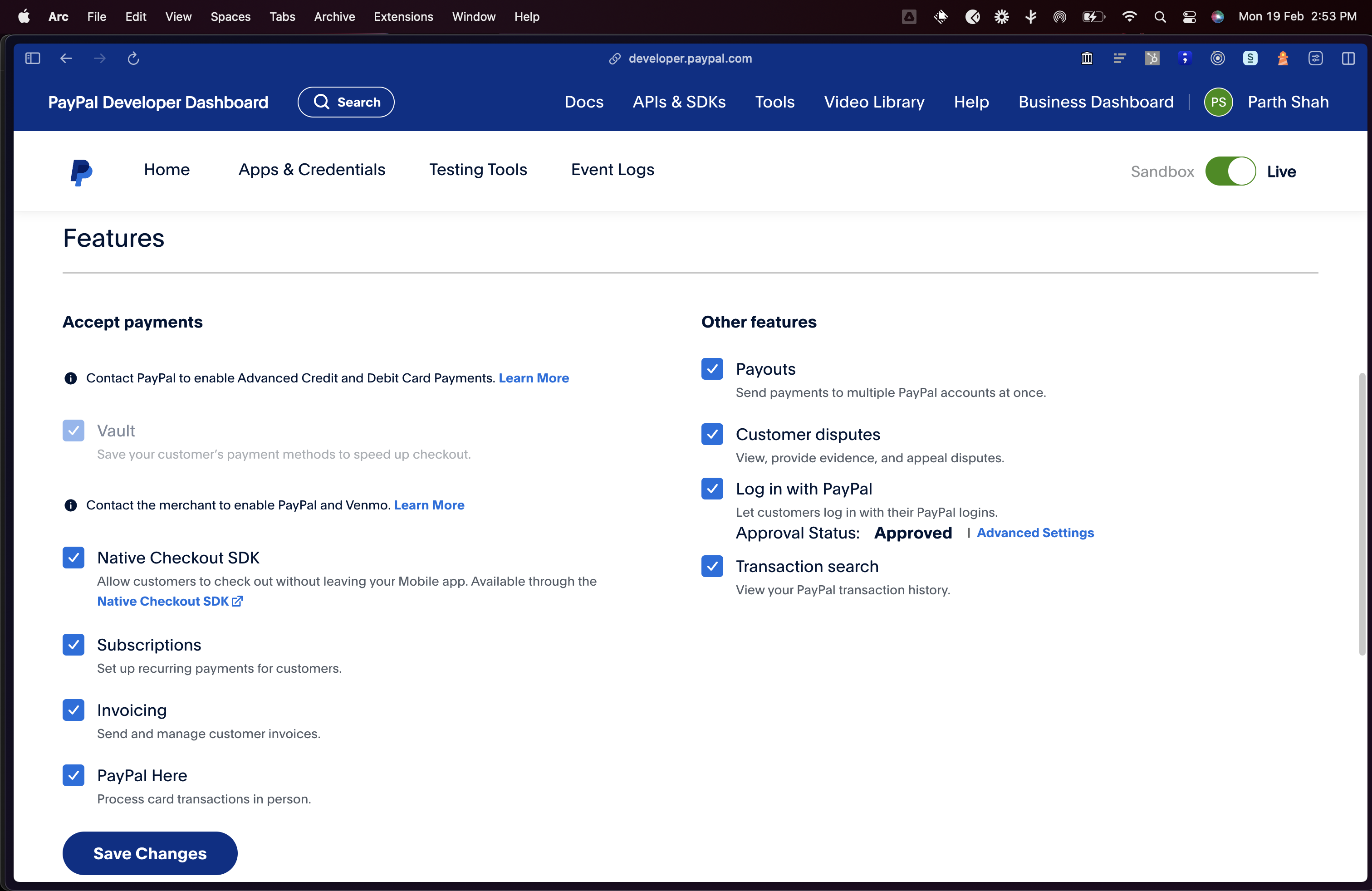
- Add the following return URL: ROOTFI CALLBACK URL, then scroll to the bottom and click ‘Save’
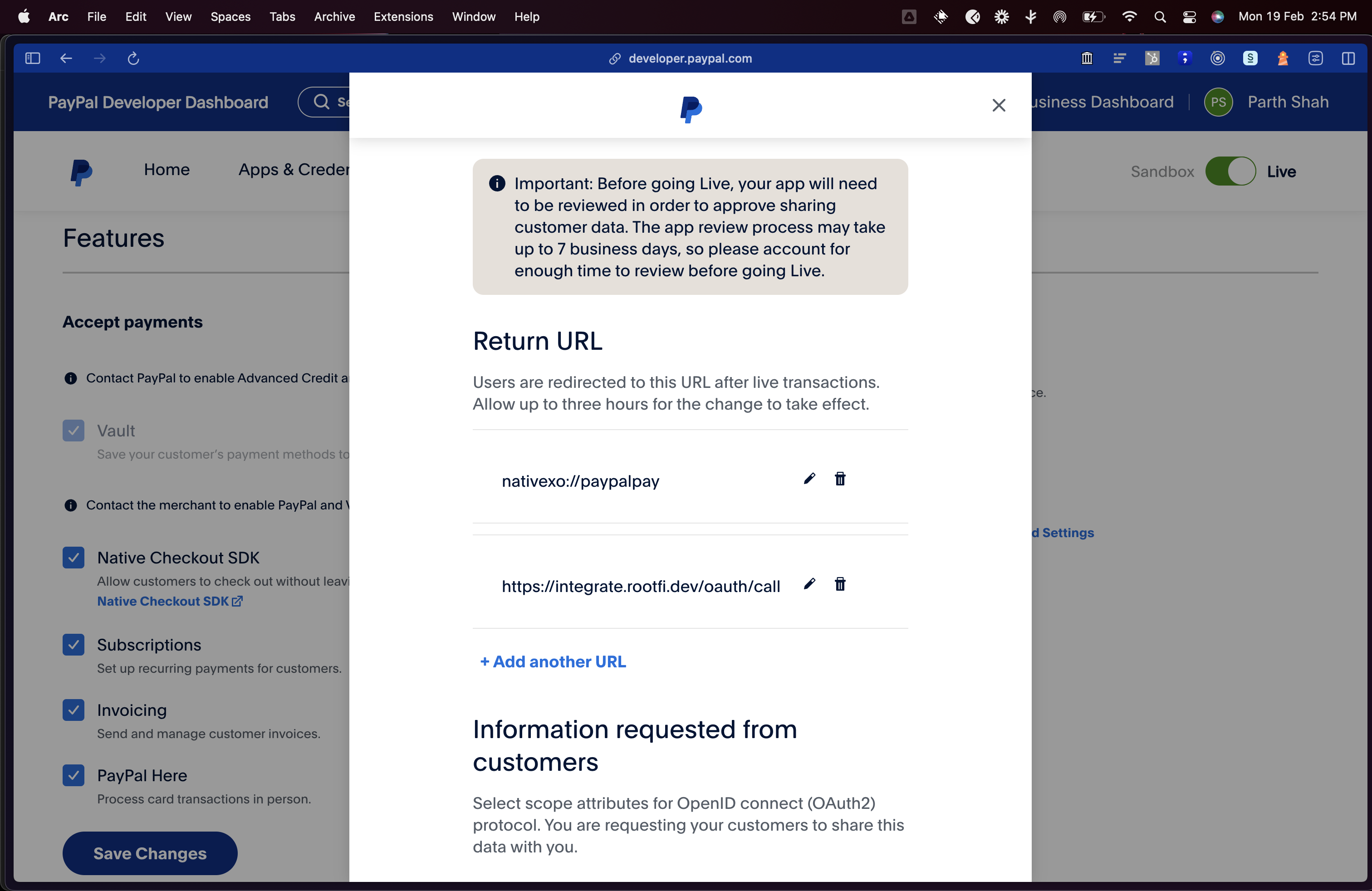
- Click ‘Save Changes’ in the “Features” section of the App Screen
Part 2: Enter Your Client ID and Client Secret on the RootFi Dashboard
- Login to the RootFi dashboard
- Select the ‘Integrations’ tab on the sidebar - here you will see a list of platforms you can integrate with
- Click the ‘Set Up’ button which is present on the Paypal card.
- When the form opens up simply enter the ‘Client ID’ and ‘Client Secret’ which you generated in the above steps and click ‘Save’