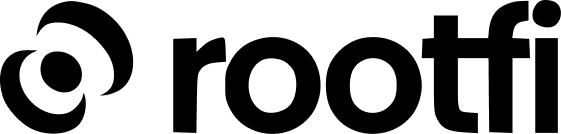Part 1: Register your Stripe application
- Go to the your Stripe Connect Settings from the Stripe dashboard.
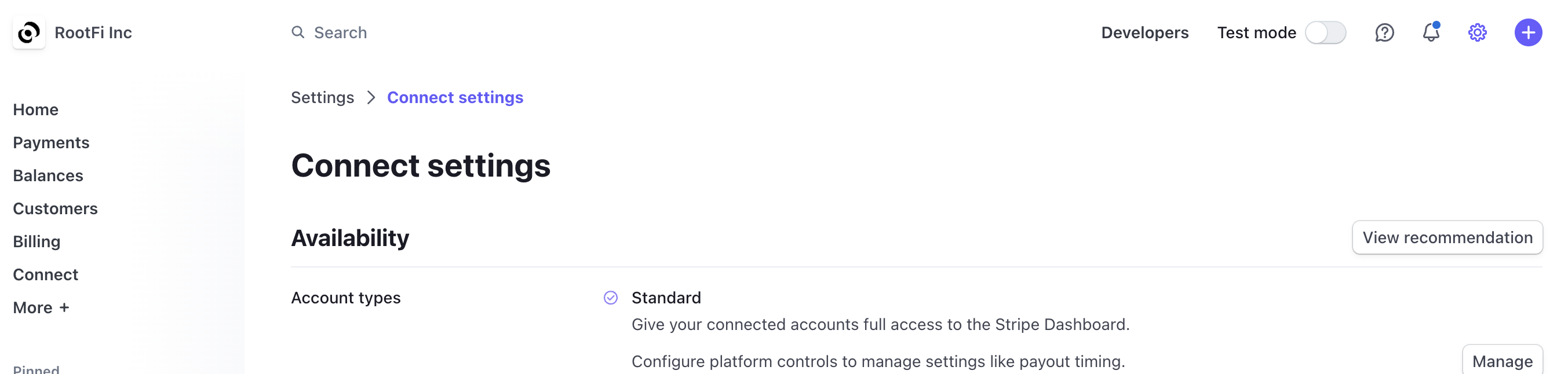
- Scroll down to the “Integration” section and enable the “OAuth for Standard Accounts” toggle.
- Enter `ROOTFI CALLBACK URL in the redirect URI as the default.
- The “Live Mode client ID” will be your Client ID that you will enter on RootFi’s dashboard in Part 2 below.
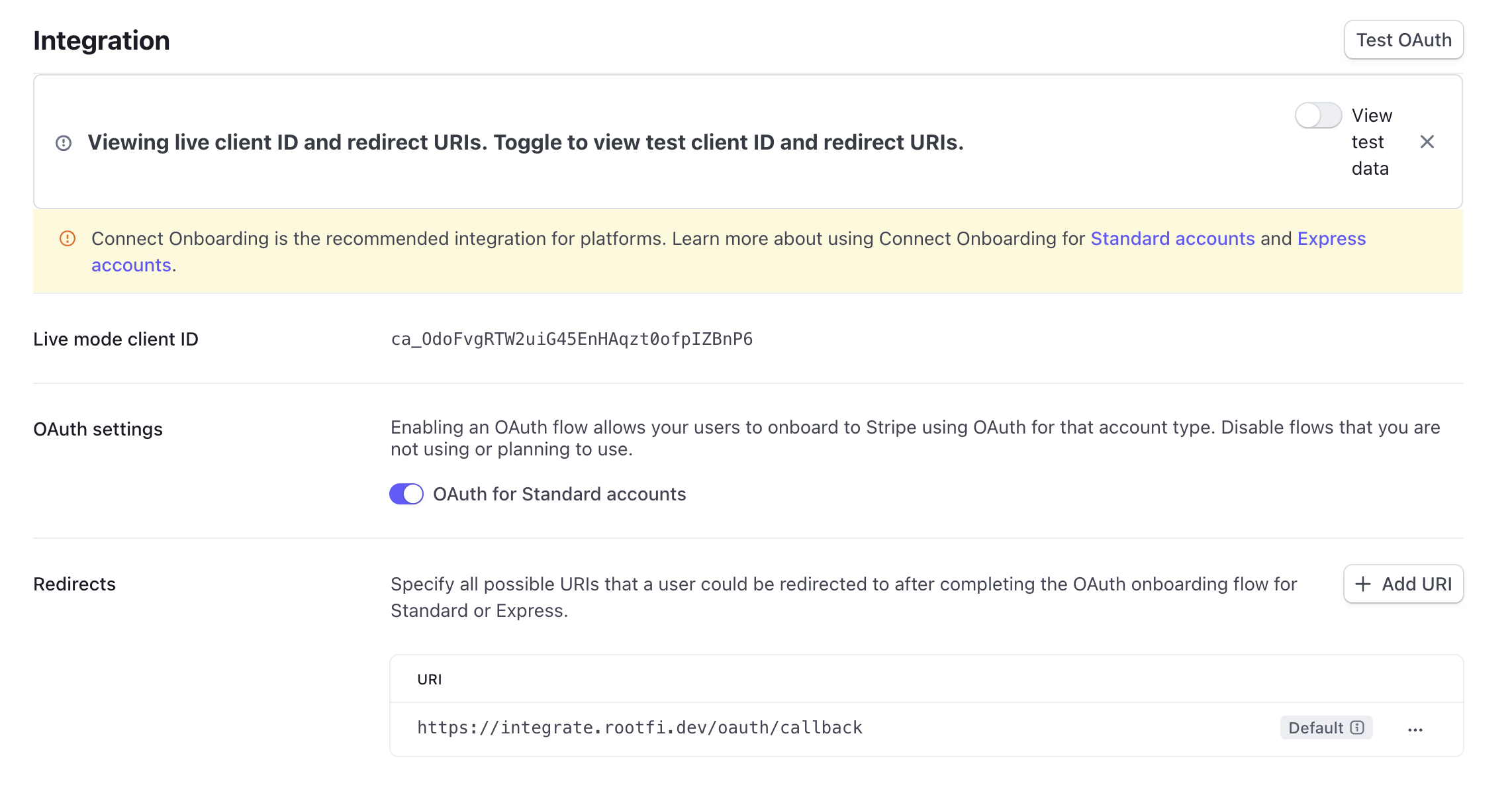
- To generate your Client Secret, go to the API keys page in Developers section of the Stripe dashboard and click on the ‘API keys’ tab.
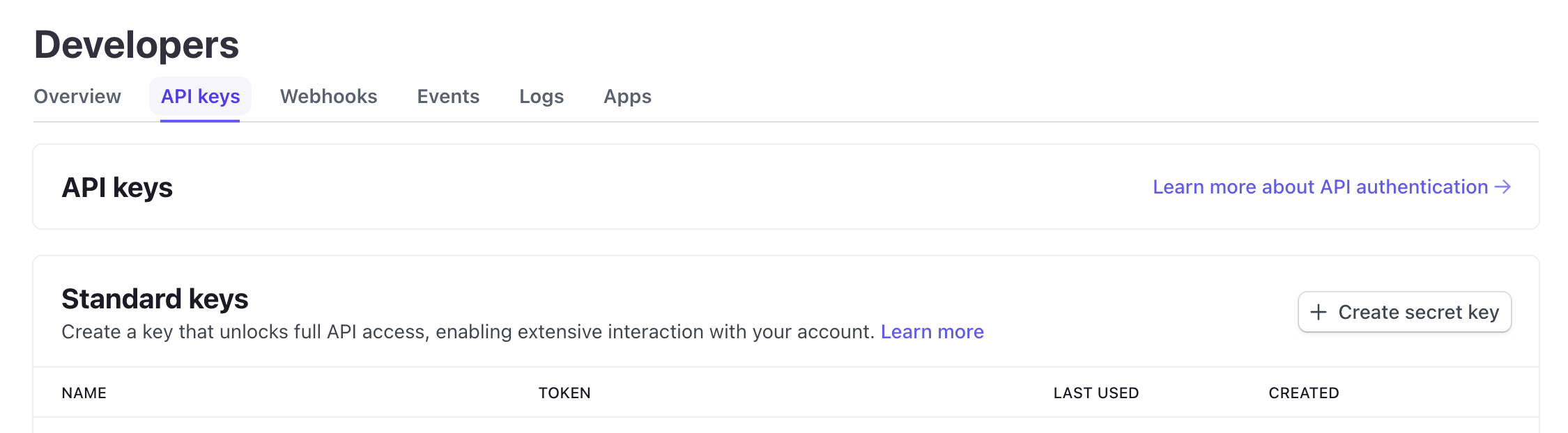
- Click “Create secret key” button and a enter a key name to generate a new secret key. This will be your Client Secret that you will enter on RootFi’s dashboard in Part 2 below.
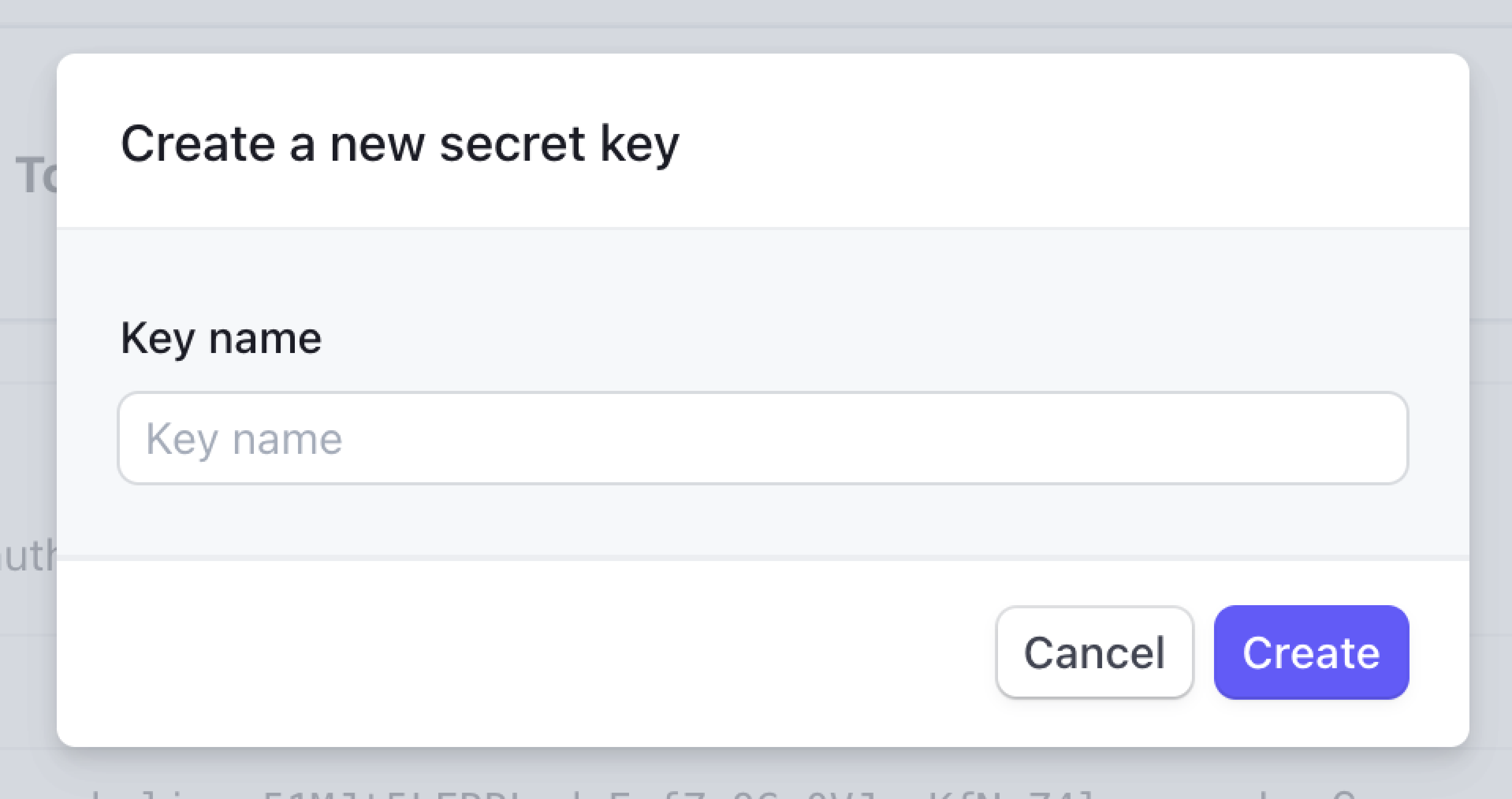
Part 2: Enter Your Client ID and Client Secret on the RootFi Dashboard
- Login to the RootFi dashboard
- Select the ‘Integrations’ tab on the sidebar - here you will see a list of platforms you can integrate with
- Click the ‘Set Up’ button which is present on the Stripe card.
- When the form opens up simply enter the ‘Client ID’ and ‘Client Secret’ which you generated from the steps above and click ‘Save’