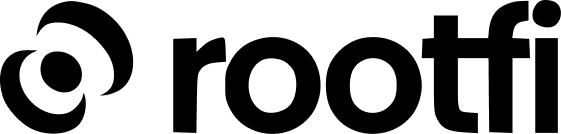Part 1: Register your Square application
- Go to the Square Developer Console
- Click the + button to create a new application
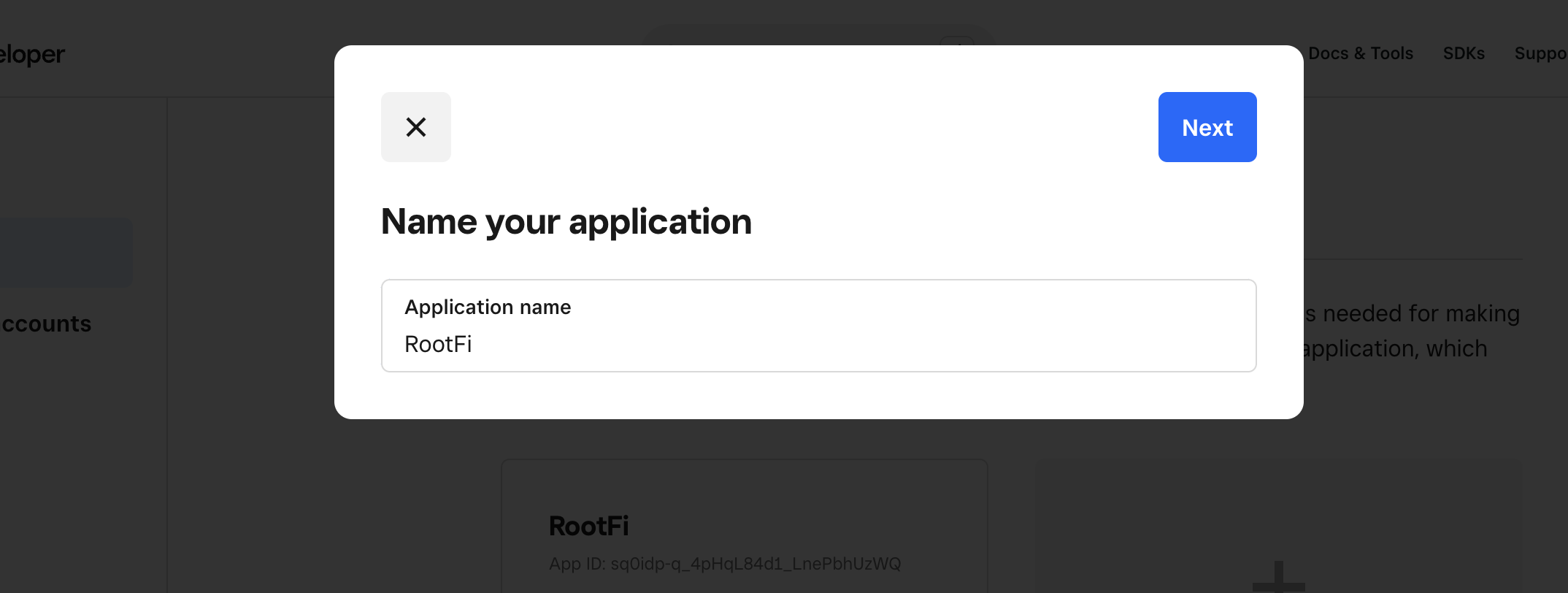
- Fill in all the details and create the app. Open the app and go to the ‘OAuth’ tab.
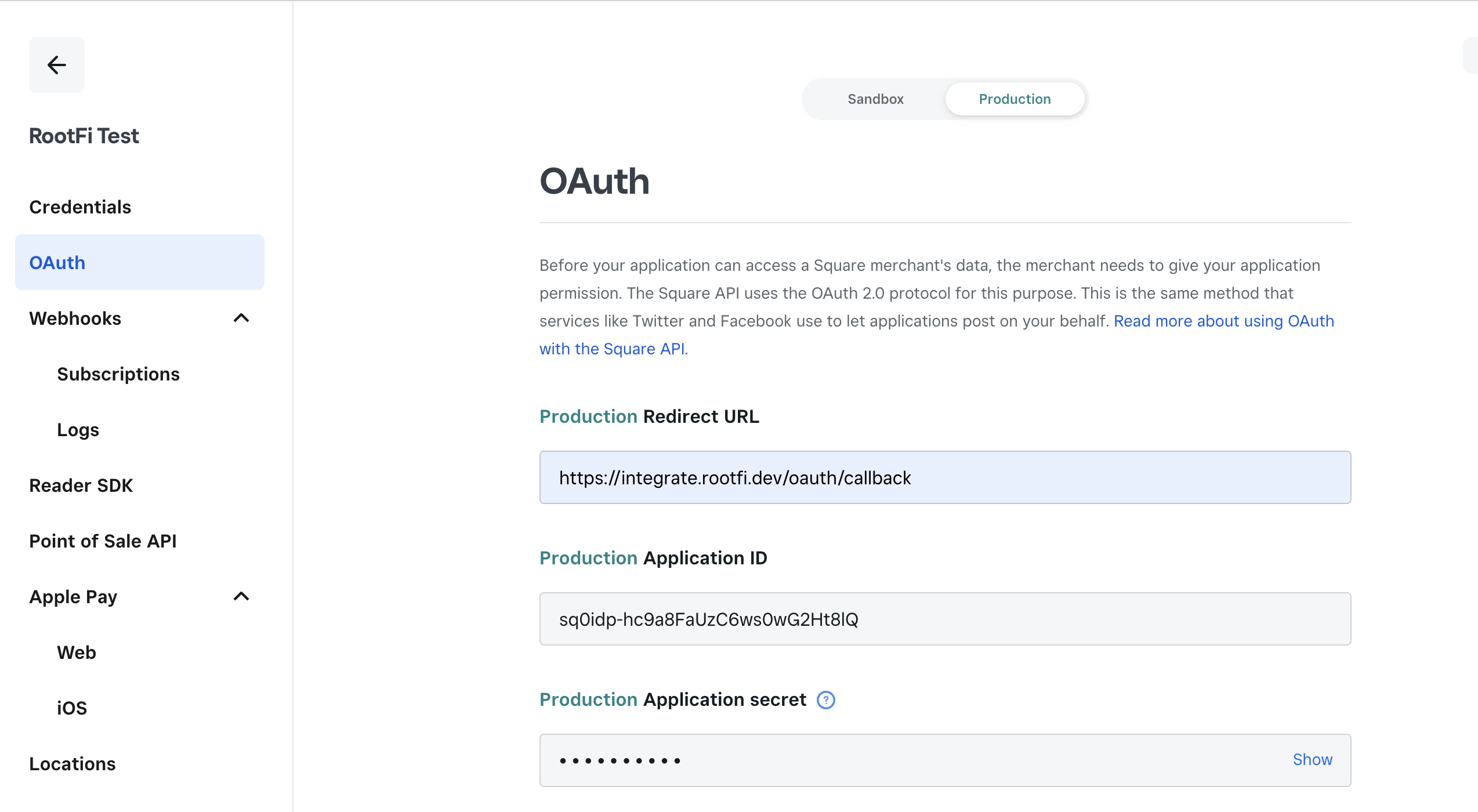
- In the Production Tab, add the following redirect URL: ROOTFI CALLBACK URL and click ‘Save’
- Copy the ‘Application ID’ (Client ID) and ‘Application Secret’ (Client Secret) that you will enter on RootFi’s dashboard in Part 2 below.
Part 2: Enter Your Client ID and Client Secret on the RootFi Dashboard
- Login to the RootFi dashboard
- Select the ‘Integrations’ tab on the sidebar - here you will see a list of platforms you can integrate with
- Click the ‘Set Up’ button which is present on the Square card.
- When the form opens up simply enter the ‘Client ID’ and ‘Client Secret’ which you generated in the above steps and click ‘Save’