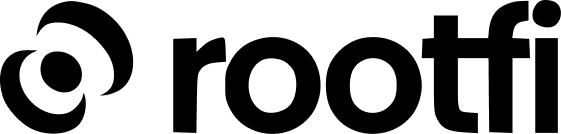Part 1: Create a Sage Business Cloud application
- Go to https://developerselfservice.sageone.com/session/new
-
Create an account with your credentials, and click the ‘Sign up’ button.

-
On the header titled ‘ Your Apps’ select the blue button ‘Create App’.
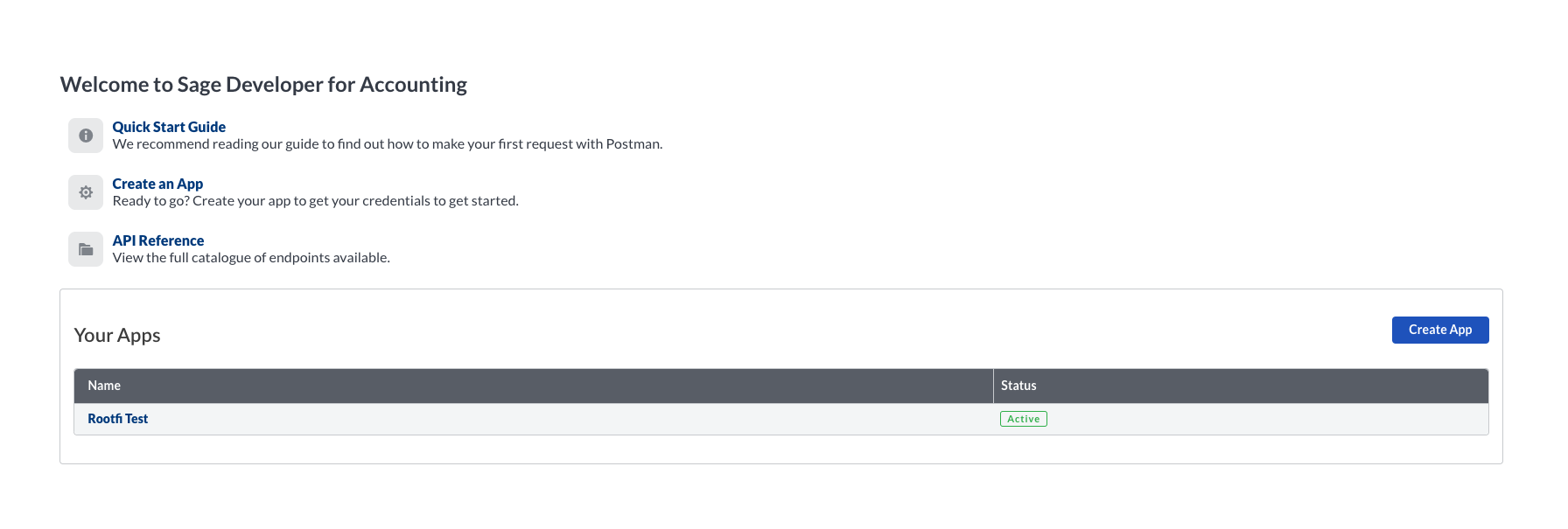
-
The ‘Create App’ page will be displayed. Here you must enter the following details:
- For the ‘App Name’ list, enter your company’s name.
- The ‘Email Address’ field, will be auto-filled according to your developer account.
- In the ‘Homepage URL’ field, enter your company’s website.
- In the ‘Callback URLs’ field, enter ROOTFI CALLBACK URL
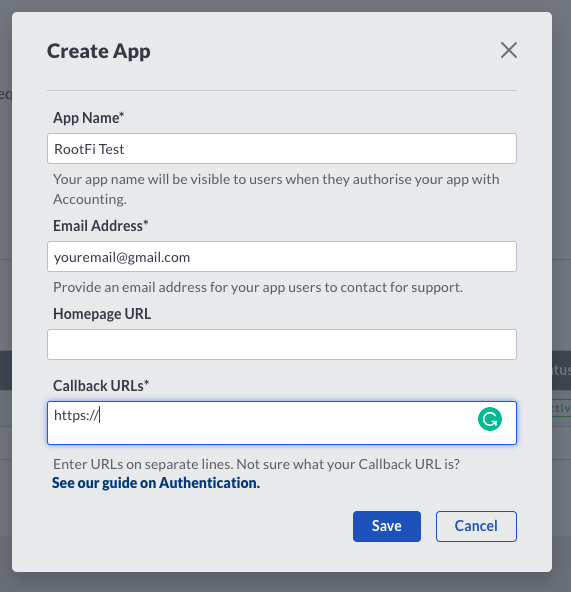
-
After you click ‘Save’ and the page refreshes, you should click on your newly registered app. Here you will find the secure keys that you need to enter on RootFi’s dashboard in order to activate the Integration.
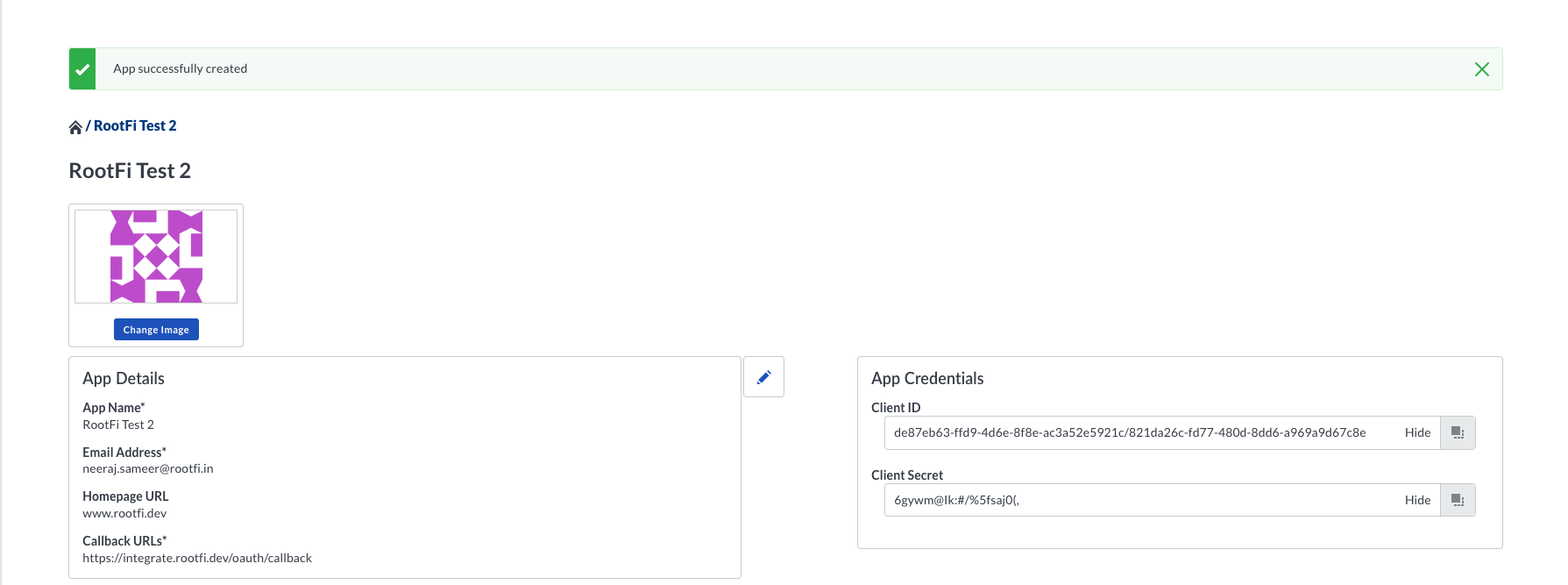
Part 2: Enter Your Client ID and Client Secret on RootFi Dashboard
- Login to the RootFi dashboard
- Select the Integrations tab on the sidebar - here you will see a list of platforms you can integrate with.
- Click the Set Up button which is present on the Sage Business Cloud card.
- When the form opens up simply enter the ‘Client ID’ and ‘Client Secret’ that you generated on the Sage API Console and click Save.