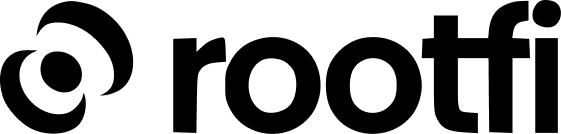Step 1 - Register your Xero App
- Go to https://developer.xero.com
- Log in using your Xero credentials.
- In the My Apps tab, click the ‘New App’ button on the top right corner of the screen.
- In the ‘Redirect URIs’ field, enter ROOTFI CALLBACK URL
- Enter the following information in the ‘Add a New App’ dialogue:
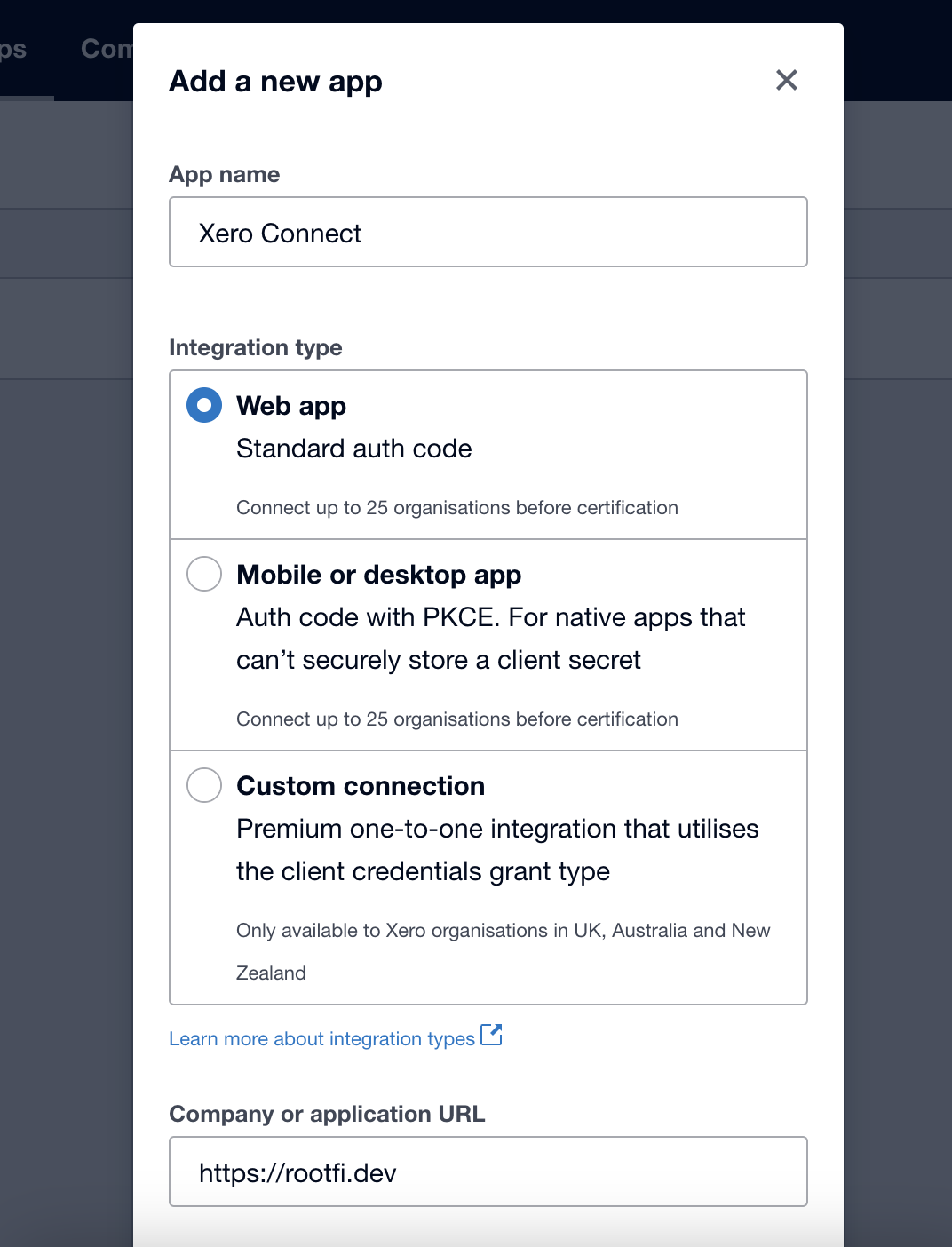
- Click ‘Create App’.
Step 2 - Get access to your Secure Keys (Client ID and Client Secret)
- In the ‘My Apps’ tab, select the app you just created.
- Select configuration from the sidebar menu.
- Then Click the ‘Generate Secret’ button.
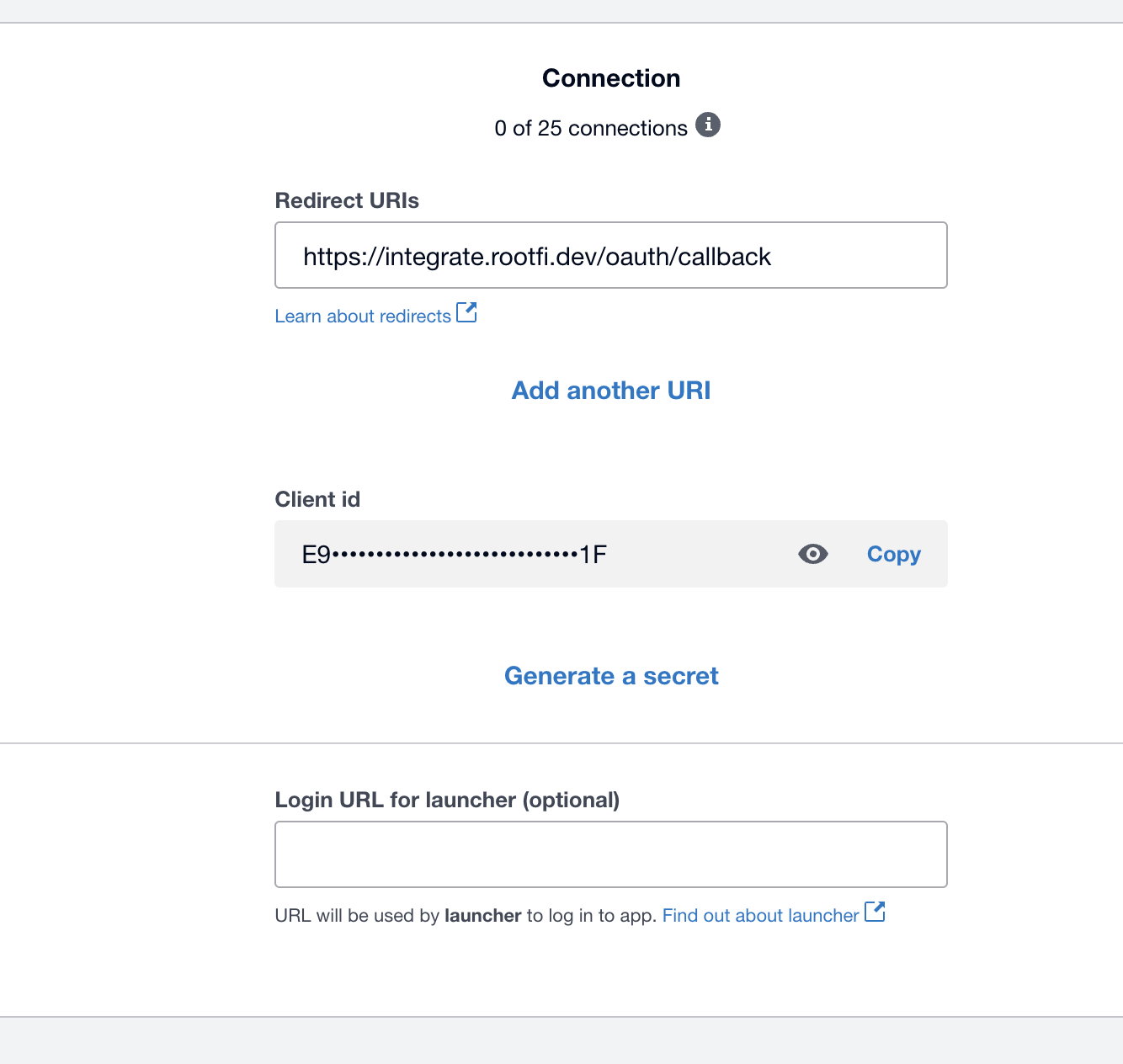
- Copy the Client ID and Client Secret.
Step 3: Enter Your Client ID and Client Secret on the RootFi Dashboard
- Login to the RootFi dashboard.
- Select the ‘Integrations’ tab on the sidebar - here you will see a list of platforms you can integrate with.
- Click the ‘Set Up’ button on the Xero card.
- When the form opens up simply enter the ‘Client ID’ and ‘Client Secret’ that you generated and click ‘Save’.